Assignment 6: Talking to the web! (via Serial)
Demo
Sending joystick data to webpage & receiving keyboard input from browser
Demo video showing the joystick controlling a ball on screen that changes color depending on its distance from the boarder of the frame. The LCD connected to Arduino prints out keystrokes entered on the webpage.
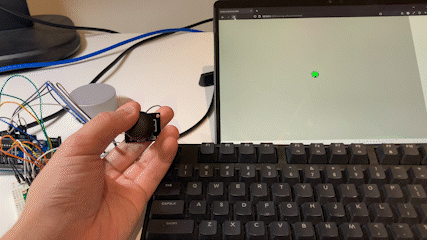
Circuit drawing
The LCD is connected to the microcontroller via digital pins, 5V power, and ground. The pin for its backlight is connected in series to a 220Ω resistor to limit the current through the backlight as suggested by the guide found on Arduino Docs.
The joystick is powered by the same 5V pin on Arduino and its two analog output pins are connected to port A0 and A1 for x & y axis respectively.
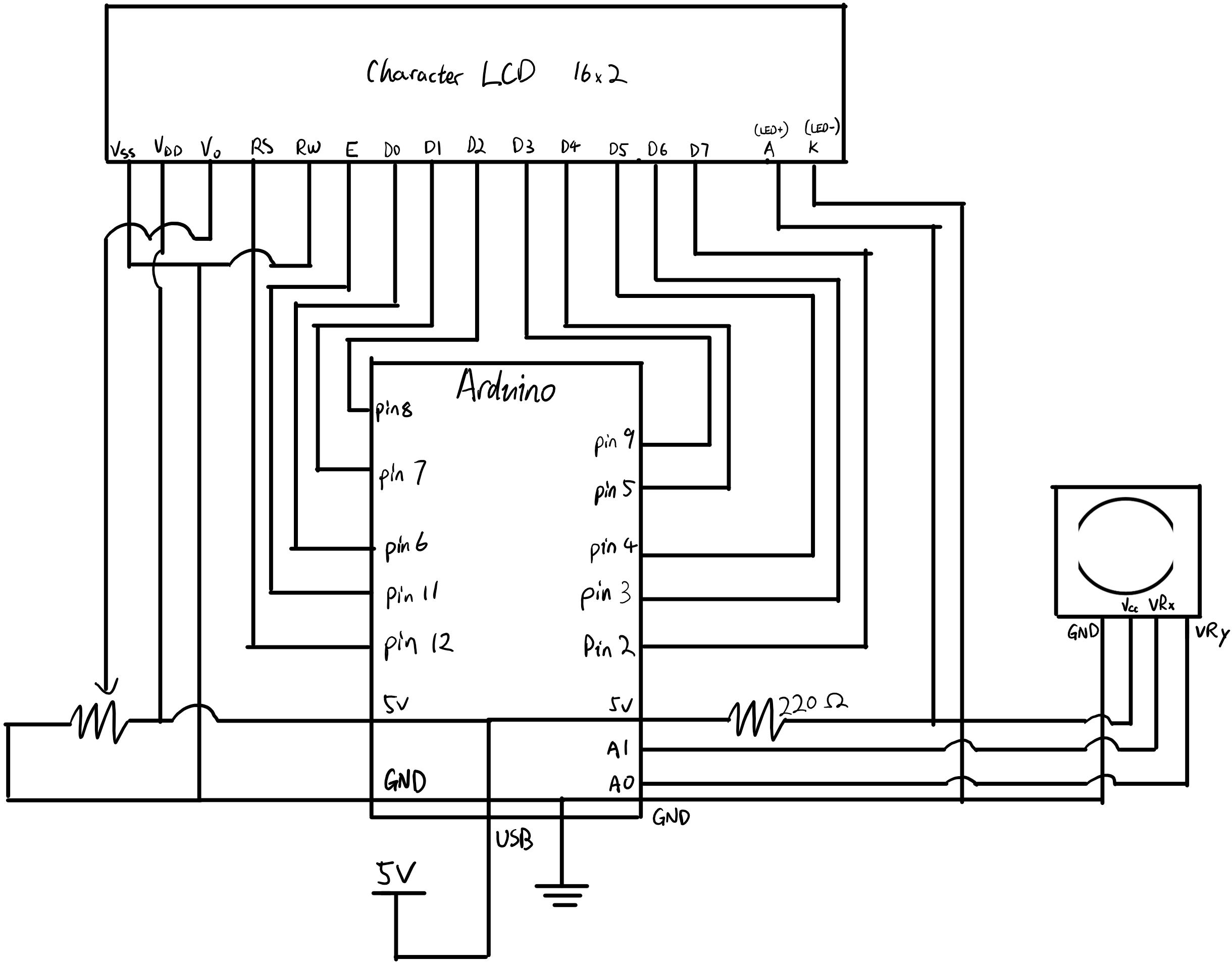

Arduino code
// Import LCD library
#include <LiquidCrystal.h>
// Preprocessor macros
// Defines joystick pins for X & Y axis
#define X_PIN A1
#define Y_PIN A0 // Both maps to analog inputs
// Define LCD pins as constants
const int rs = 12, en = 11, d4 = 5, d5 = 4, d6 = 3, d7 = 2, d3 = 9, d0=6, d1=7, d2=8;
// Creates a LCD object
LiquidCrystal lcd(rs, en, d0, d1, d2, d3, d4, d5, d6, d7);
bool is_upper = false;
// Setup code: Run once
void setup() {
// Set up serial communication
Serial.begin(9600);
// Initialize LCD object with the LCD size
lcd.begin(16,2);
// Move cursor to bottom right corner
lcd.setCursor(16, 1);
// Enable autoscroll
lcd.autoscroll();
}
// Interactive program: Infinite loop
void loop() {
// Read form both X and Y axis of the joystick
int s1 = analogRead(X_PIN); // X-axis
int s2 = analogRead(Y_PIN); // Y-axis
// Manually generate data in JSON format
Serial.print("["); // Opening bracket for a JSON list
Serial.print(s1); // X-axis value
Serial.print(","); // Seperator
Serial.print(s2); // Y-axis value
Serial.println("]"); // Closing bracket for a JSON list
// Print text to LCD if valid data is received on Serial
if(Serial.available() > 0){
int inByte = Serial.read(); // Read serial data if it's available
lcd.print(char(inByte)); // Print the data to LCD (cast to char)
}
// Slight program delay
delay(50);
}p5.js code
var serial; // variable to hold an instance of the serialport library
var portName = 'COM3'; //rename to the name of your port
var dataarray = []; //some data coming in over serial!
var xPos = 0;
function setup() {
serial = new p5.SerialPort(); // make a new instance of the serialport library
serial.on('list', printList); // set a callback function for the serialport list event
serial.on('connected', serverConnected); // callback for connecting to the server
serial.on('open', portOpen); // callback for the port opening
serial.on('data', serialEvent); // callback for when new data arrives
serial.on('error', serialError); // callback for errors
serial.on('close', portClose); // callback for the port closing
serial.list(); // list the serial ports
serial.open(portName); // open a serial port
createCanvas(1200, 800); // Create a 1200 x 800 canvas
background(200, 200, 200); // Background
}
// get the list of ports:
function printList(portList) {
// portList is an array of serial port names
for (var i = 0; i < portList.length; i++) {
// Display the list the console:
print(i + " " + portList[i]);
}
}
// Log successful server connection to terminal
function serverConnected() {
print('connected to server.');
}
// Log port opening to terminal
function portOpen() {
print('the serial port opened.')
}
// Log serial connection error
function serialError(err) {
print('Something went wrong with the serial port. ' + err);
}
// Log serial port closure
function portClose() {
print('The serial port closed.');
}
// Event listener: liustens for event over serial connection
function serialEvent() {
// Check if there's data to read from serial
if (serial.available()) {
var datastring = serial.readLine(); // readin some serial
var newarray;
try {
newarray = JSON.parse(datastring); // attempt to parse as a JSON stream
if (typeof newarray == 'object') {
dataarray = newarray;
}
// Log to console
console.log("got back " + datastring);
} catch(err) {
// got something that's not a json
}
}
}
function graphData(newData) {
// map the range of the input to the window height:
var yPos = map(newData, 0, 1023, 0, height);
// draw the line
line(xPos, height, xPos, height - yPos);
// at the edge of the screen, go back to the beginning:
if (xPos >= width) {
xPos = 0;
// clear the screen by resetting the background:
background(0x08, 0x16, 0x40);
} else {
// pass
}
}
function drawSphere(x, y) {
// clear the screen by resetting the background:
background(200, 200, 200);
let diameter = 40;
// Maps Arduion analog read value to the dimensions of the frame
let xPos = map(x, 0, 1023, 0, width);
let yPos = map(y, 0, 1023, 0, height); // Arduion 0-1023 to width/height
// Change circle color depending on it's location within the frame
if (abs(xPos - width/2)/width > 0.4 \|\| abs(yPos - height/2)/height > 0.4 ) {
// Draws a red curcle if it's less than 10% of the width/height of the frame
fill(color(256,0,0)); // Set shape filling color to red
} else if(abs(xPos - width/2)/width > 0.1 \|\| abs(yPos - height/2)/height > 0.1 ) {
// Draws a red curcle if it's less than 10% of the width/height of the frame
fill(color(0,0,256)); // Set shape filling color to blue
} else {
// Otherwise set to filling color to green
fill(color(0,256,0));
}
// Draw a circle based on joystick movement
circle(xPos, yPos, diameter);
}
// Draw function: pass data to draw the sphere
function draw() {
let x = dataarray[0];
let y = dataarray[1];
drawSphere(x, y);
}
// Event listener: Waits for key press
function keyPressed() {
// Write the pressed key to serial (Arduino)
serial.write(key);
}